Are you looking for ways to easily access your media library from anywhere in your home? Connecting your Plex media server to smart speakers and displays can provide whole-home access and voice control.
Set Up a Plex Media Server
The first step is setting up a Plex media server to host your media library. Plex is a popular, user-friendly media server software that’s simple to set up on a variety of devices.
Hardware Options
You have several hardware options for running a Plex server:
- Desktop or laptop computer: Any Windows, Mac, or Linux machine can run Plex server software. This provides direct access to media files stored on the device.
- Network-attached storage (NAS): Many NAS devices like Synology, QNAP, or Asustor have Plex server apps available. NAS provides ample storage and 24/7 uptime.
- Raspberry Pi: The affordable, compact Raspberry Pi mini-computer can handle Plex streaming duties. Just add an external USB hard drive for media storage.
- NVIDIA Shield: The Android TV-based NVIDIA Shield has a built-in Plex app and makes an excellent low-power media server.
For the best performance when streaming to multiple devices, a desktop/laptop or NAS is recommended. But the Pi and Shield work well for smaller media libraries.
Plex Media Server Software
Once you have suitable hardware, download and install the Plex Media Server software:
- Windows: Download the installer from the Plex website. Double click to run the installer and follow the setup prompts.
- Mac: Download the Mac app from the Plex website, open the DMG file and drag the Plex app to Applications.
- Linux: Package installers are available for Debian, Ubuntu, Fedora, CentOS. Use your distro’s package manager to install
plexmediaserver. - NAS or Shield: Install Plex from your device’s app store or package center.
After installing, open the Plex app and it will guide you through setting up your media libraries, user accounts, and other options.
Adding Media
To add media files to Plex, put your movies, TV shows, music, and photos into folders on the Plex server device or an attached USB drive. For best results, use this folder structure:
Copy code
Plex/ └───Movies/ │ └─── Movie 1 (year)/ │ └─── Movie 1 (year).mp4 └───TV Shows/ │ └─── Show 1 Name/ | └─── Season 01/ │ └─── Show 1 Name - s01e01.mp4 └───Music/ │ └─── Artist Name/ │ └─── Album Name/ │ └─── 01 Song.mp4 └───Photos/ └─── Vacation/ └─── photo001.jpg
Plex will scan these folders and automatically add content to your media libraries ready for streaming.
Connect Smart Devices to the Network
To stream from Plex to your smart displays or speakers, connect them to the same home network as the Plex Media Server.
Most smart devices connect over WiFi. Browse to the device’s settings to connect to your home wireless network. Enter your network password when prompted.
For the most reliable streaming, connect smart devices and the Plex server to your 5GHz WiFi band instead of the more crowded 2.4GHz band. Or, use ethernet cables for wired connections where possible.
Place smart speakers and displays in proximity to your router for optimal signal strength. Consider adding WiFi range extenders or mesh networks if needed to boost coverage.
Install Plex Apps on Smart Devices
Plex provides free apps for streaming to a wide range of smart displays, TVs, and speakers.
Smart Displays
Many smart displays have official Plex apps available:
- Amazon Echo Show – Add the Plex skill in the Alexa app.
- Google Nest Hub – Install Plex for Google Assistant from the Play Store.
- Apple HomePod – Enable the Plex app on iPhone/iPad and airplay to HomePod.
- Facebook Portal – Get Plex for Portal in the Portal app store.
Smart Speakers
Plex integrates with leading smart speakers too:
- Amazon Echo – Link your Plex account in the Alexa app and enable skills.
- Google Home – Connect with the Plex skill in the Google Home app.
- Apple HomePod – Add the Plex skill to Siri.
Smart TVs
Most smart TV platforms include Plex in their app stores or as a pre-installed app:
- Android TV – Get Plex from the Play Store.
- Amazon Fire TV – Find Plex in the Amazon Appstore.
- Roku – Add the Plex channel on your Roku.
- Apple TV – Download Plex from the tvOS App Store.
- Samsung, LG, Vizio – Pre-installed Plex app should be available.
Link Your Plex Account
Once the Plex apps are installed on your devices, you need to link them to your Plex account for media playback.
In the Plex app on each device, you’ll be prompted to sign in or create a new Plex account. Use the same account across all your media players for seamless access.
Many smart displays and speakers also allow Plex account linking during initial setup and in their settings menu. Be sure to use the same Plex username and password to connect each device.
With your Plex account linked, your full media libraries will be accessible from every connected smart display, TV, and speaker.
Access Media with Voice Commands
Once fully set up, you can use handy voice commands to easily control your media. Here are some examples for popular smart assistants:
Alexa
- “Alexa, ask Plex to play [movie name]”
- “Alexa, tell Plex to shuffle my party playlist”
- “Alexa, pause Plex”
Google Assistant
- “Hey Google, play jazz music on Plex”
- “Hey Google, resume on Plex”
- “Hey Google, next episode on Plex”
Siri
- “Hey Siri, play some classic rock on Plex”
- “Hey Siri, turn it up on Plex”
- “Hey Siri, go back 30 seconds on Plex”
You can queue up media, control playback, and change settings completely hands-free. It’s an incredibly convenient way to listen to music or binge shows!
Multi-Room Audio
Another great benefit of connecting Plex to smart speakers is enabling synchronized multi-room audio.
Plex lets you group multiple speakers together into zones. When you play media, you can select which zones to stream to for whole-home audio.
Create speaker groups and customize zones in the settings of your Plex app. Give each zone a name like “Downstairs” or “Patio” so you can easily identify them.
To play media across zones, select your desired zones when starting playback. Adjust volumes per zone as needed.
Multi-room support makes it easy to rock out to music inside and outside the house, or provide ambient sounds anywhere.
Remote Access and Streaming
Plex also makes your media accessible from anywhere with internet access. Stream to phones, tablets, computers, and other devices on the go.
Enable remote access in your Plex server settings. This will make your libraries available over the internet.
When away from home, simply sign into your Plex app or use the Plex website. Your cloud-hosted Plex server will appear just like when accessing media locally.
No need to copy media to all your devices. Plex handles all the work of hosting, transcoding, and streaming your media.
Remote streaming is an awesome feature for travel, long commutes, or accessing your media from a family member’s house.
Personalized Recommendations
Over time, Plex gets smarter about suggesting personalized media recommendations.
The more you use Plex, the better it understands your viewing habits. Plex will analyse your library and watching history to provide custom recommendations tailored just for you.
Give Plex a few weeks to learn your tastes. Then check out the recommendations on your home screen and sidebar.
As your libraries grow, recommendations become even more useful for surfacing forgotten movies and rediscovering old music favorites.
Automation Potentials
For additional convenience, Plex can be integrated into home automation platforms. This allows full voice control and programmed rules.
Home Assistant is an open source automation platform that works great with Plex’s API. Custom commands and triggers can start playback across zones, change playlists based on time of day, and more.
Home Assistant also enables using physical buttons and switches to control Plex. For example, play certain playlists by using an in-wall button panel when throwing a party.
IFTTT is another service that connects smart devices together. Craft IFTTT applets to start Plex playback when you arrive home or pause media when a video call rings through.
Automation takes media enjoyment to the next level. Your smarthome can automatically react and adapt to your needs.
Summary
Connecting Plex media server to today’s smart speakers, displays, and home assistants provides an easy whole-home media experience. Follow the steps to:
- Set up a Plex media server to host your libraries
- Connect smart devices like Echo Shows and Nest Hubs to your home network
- Install Plex apps and link your Plex account
- Use handy voice controls for playback, queuing, and more
- Group speakers to stream media in sync around the house
- Access media remotely when away from home
- Discover personalized recommendations for media
- Integrate automation for advanced voice control and reactive playback
With the right home media server setup, you can enjoy your personal media collection anywhere, anytime. Plex combined with smart speakers and home automation takes home entertainment to the next level.
Now you can kick back and stream your movies, TV, music, and photos seamlessly throughout your smart home!